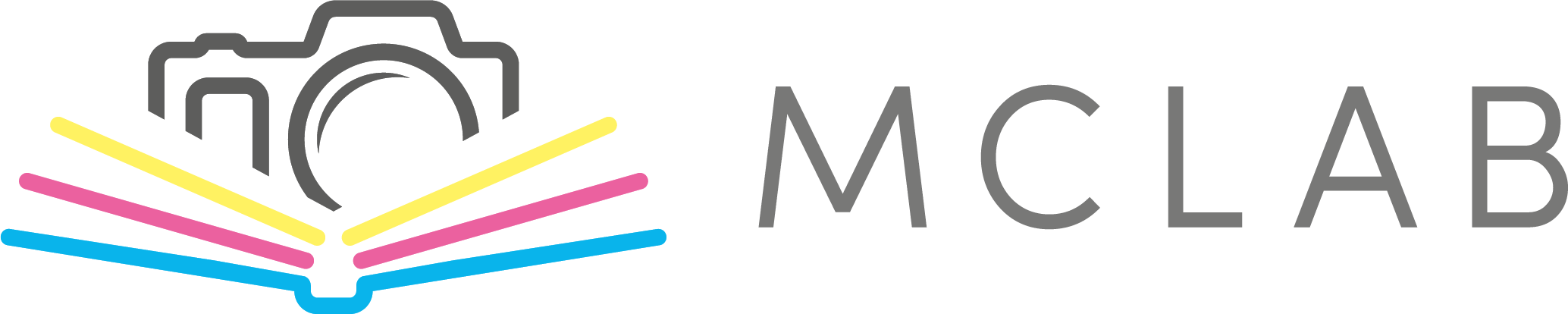Hilfe
Wählen Sie auf unserer Website den gewünschten Fotoprodukt-Typ und eine Vorlage aus. Klicken Sie dann auf die Schaltfläche „Erstellen“, um den Online-Editor zu starten.
Falls Sie noch kein Konto haben, registrieren Sie sich bitte. Wenn Sie bereits registriert sind, melden Sie sich an, um Ihr Projekt zu speichern und zu verwalten.
Sie können den Registrierungsprozess über das „Kundenkonto" starten und auf „Zum ersten Mal hier? Hier registrieren“ klicken.
Oder registrieren Sie sich bei der Erstellung eines Fotoprodukts:
Wählen Sie das Fotoprodukt aus und klicken Sie auf Erstellen.
Wählen Sie im Fenster: als Gast fortfahren, sich anmelden oder registrieren.
Bitte geben Sie bei der Anmeldung die erforderlichen Angaben an. Wenn ein Benutzername existiert, wählen Sie einen anderen Benutzernamen (z. B. E-Mail).
Wenn die App fehlende Fotos meldet, bedeutet dies, dass einige von ihnen nicht richtig auf den Server hochgeladen wurden. Wenn Sie Ihre Arbeit fortgesetzt haben, werden diese Fotos nicht in das Projekt aufgenommen.
Verfolgen Sie die Anzahl der hochgeladenen Fotos in der unteren linken Ecke. Schlecht hochgeladene Fotos bleiben in der Ablage grau - die müssen entfernt und erneut hochgeladen werden. Wenn Ihre Verbindung schwach ist, laden Sie die Fotos in kleineren Stapeln hoch.
In der Online-Anwendung können Sie Ihrem Projekt mit der Schaltfläche „Seiten hinzufügen“ Seiten nach Bedarf hinzufügen.
Nicht benötigte Seiten entfernen Sie mit der Schaltfläche „Seite löschen“. Andernfalls werden auch leere weiße Seiten gedruckt und in Rechnung gestellt.
Achtung: Fotobücher werden so gedruckt, wie sie gesendet werden, und die Druckdaten werden vor dem Druck nicht überprüft.
Wenn Sie in der Online-Anwendung ein anderes Produkt als gewünscht ausgewählt haben, können Sie es ändern.
- Öffnen Sie das Projekt, das Sie ändern möchten.
- Klicken Sie dann auf das Symbol zum Ändern des Produkts in der Leiste über dem Bearbeitungsfenster.
- Es öffnet sich ein Fenster, das Ihnen Produkte anbietet, in die Sie Ihr Projekt umwandeln können.
- Nachdem Sie das Produkt geändert haben, überprüfen Sie Ihr Projekt sorgfältig, um sicherzustellen, dass alles an seinem Platz ist.
In der Online-Anwendung werden Projekte automatisch nach Typ gelöscht:
- Bestellte Projekte nach 90 Tagen.
- Unbestellte, unvollendete Projekte nach 30 Tagen (diese Frist wird nach jeder Änderung und Speicherung des Projekts automatisch zurückgesetzt).
- Neu erstellte Projekte ohne jegliche Aktivität nach 3 Tagen.
Sie werden immer im Voraus über die Löschung informiert, und zwar durch eine Reihe von E-Mails mit dem voraussichtlichen Datum der Löschung des Projekts. Diese "Benachrichtigung über die Löschung eines inaktiven Projekts" kann manchmal im SPAM-Ordner landen, überprüfen Sie diesen daher bitte. Achten Sie immer auf diese Nachrichten.
Gelöschte Projekte können in keiner Weise wiederhergestellt werden.
Mit der Option „Erweiterte Bearbeitung“ haben Sie volle Freiheit bei der Bearbeitung. Diese erfolgt in einer offenen Umgebung, in der Sie alle Elemente frei verwenden und verschieben können.
Verwenden Sie bei der Kalendererstellung nicht den Smart-Assistenten, sondern wählen Sie „Gehe direkt zum Editor“.
Nach dem ersten Öffnen eines neuen Projekts werden alle Kalendarien auf den einzelnen Kalenderseiten nacheinander sortiert, sodass sie kalenderbezogen sind.
ACHTUNG – Die angebotenen Grundrisse enthalten einzelne Kalendarien! Bearbeiten Sie die Bildfelder daher manuell und nicht mithilfe dieser Grundrisse.
Wir bitten Sie, sorgfältig zu sein und jede Kalenderseite vor dem Hinzufügen zum Warenkorb auf Vollständigkeit, Wochen-/Monatskontinuität und vollständige Stimmigkeit zu prüfen.
Die Kalender werden in der Produktion nicht auf ihre Richtigkeit geprüft.
Wählen Sie auf unserer Website die Art des Fotoprodukts und die entsprechende Vorlage aus und klicken Sie dann auf die Schaltfläche "Jetzt Erstellen", um den Online-Editor zu starten.
Wenn Sie noch kein Konto haben, registrieren Sie sich.
Wenn Sie registriert sind, melden Sie sich bitte an, um Ihr Projekt zu speichern und zu verwalten.
Wenn der Online-Editor die Meldung „Projektbesuchs-ID ist abgelaufen" anzeigt, schließen Sie das Projekt und öffnen Sie es erneut über Ihr Kundenkonto im Menü Projekte.
Es ist nicht empfehlenswert, den Editor für längere Zeit ohne Speicherung geöffnet zu lassen. Speichern Sie Ihre Arbeit regelmäßig und schließen Sie den Editor, wenn Sie fertig sind.
Wenn die Meldung wiederholt erscheint, fügen Sie "online.tisknawebu.cz" zu den Ausnahmen Ihres Antiviren- oder Antitrackingprogramms hinzu. Einige Programme blockieren fälschlicherweise die Funktionalität des Editors.
In AVG AntiTrack beispielsweise müssen Sie diese Seite gemäß den Anweisungen des Herstellers aktivieren.