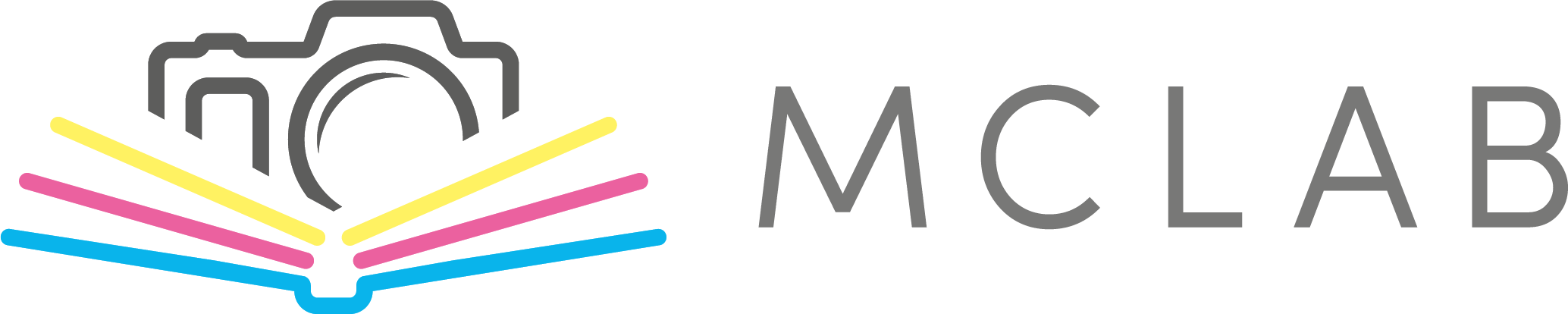Hilfe
Laden Sie zunächst das Programm MCLAB herunter und installieren Sie es. Wenn das Programm startet, klicken Sie auf die Option Neues Projekt erstellen.
Bevor Sie mit der Erstellung beginnen, sollten Sie über die Schaltfläche Nach Updates suchen in der linken unteren Ecke prüfen, ob das Programm aktualisiert wurde. Durch das Herunterladen der neuesten Version wird sichergestellt, dass die App ordnungsgemäß funktioniert und das Produkt ohne Probleme bestellt werden kann.
Nach der Aktualisierung wählen Sie die Produktkategorie, die Sie interessiert, und dann den konkreten Typ des Fotoprodukts. Dann können Sie mit der Erstellung beginnen.
Diese Meldung bedeutet, dass das Programm einige Fotos aus Ihrem Projekt nicht finden kann. Dies geschieht meist, wenn Fotos verschoben oder umbenannt wurden oder wenn sie sich auf einem externen Laufwerk befinden, das nicht angeschlossen ist.
Die Lösung besteht darin, die Fotos entweder an ihren ursprünglichen Speicherort mit ihren ursprünglichen Namen zurückzulegen oder im Programm auf Bilder suchen zu klicken und einen neuen Pfad zu dem Ordner einzugeben, in dem die Fotos jetzt gespeichert werden. Das Programm lädt dann die Dateien vom neuen und Sie können weiterarbeiten.
Wenn Sie ein neues Fotobuchprojekt erstellen, wird es mit einer Basisanzahl von Seiten geöffnet, die möglicherweise nicht Ihren Anforderungen entspricht. Sie können die Anzahl der Seiten im Programm bearbeiten - neue Seiten hinzufügen oder überflüssige Seiten entfernen.
Achten Sie darauf, nicht benötigte Seiten zu löschen, da sie sonst leer gedruckt werden. Sie können die Seiten über die Registerkarte Löschen und die Option Entfernen beseitigen.
Achtung: Wir drucken Fotobücher exakt nach den übermittelten Daten ohne weitere Überprüfung. Wenn sie überflüssige Seiten enthalten, werden diese gedruckt und in Rechnung gestellt.
- Laden Sie auf dem zweiten Computer dieselbe Version der MCLAB-Software herunter und installieren Sie sie, die Sie auf dem ersten Computer haben. Suchen Sie auf dem ersten Computer im Ordner Dokumente > MCLAB Projects die Projektdatei mit der Endung .prj.
- Kopieren Sie den gesamten Ordner MCLAB Projects und übertragen Sie ihn auf den zweiten Computer in denselben Pfad (Dokumente > MCLAB Projects).
- Stellen Sie sicher, dass sich die Fotos auf dem zweiten Computer im selben Ordner befinden (derselbe Pfad zu den Fotos wie auf dem ersten Computer). Falls Sie den Ordner nicht haben, erstellen Sie ihn.
- Öffnen Sie auf dem zweiten Computer die MCLAB-Software und laden Sie Ihr Projekt. Sie sollten ohne Probleme fortfahren können.
Hinweis:
Projekte, die in älteren Versionen von MCLAB begonnen wurden, können in der neuen Version 2.5 nicht geöffnet werden. Verschieben Sie sie niemals von Ordnern der alten Version in die Ordner der neuen Version! Das Projekt würde unwiderruflich beschädigt.
Verwenden Sie für die Arbeit an demselben Projekt auf mehreren Computern immer dieselbe Version der Software. Das Programm ist nicht für eine häufige Migration zwischen Computern vorgesehen. Wenn Sie an Ihrem Projekt von verschiedenen Geräten aus arbeiten möchten, wählen Sie die Online-Erstellung auf unserer Webseite.
Wenn Sie in der Desktop-Anwendung MCLAB ein anderes Produkt als gewünscht erstellen, haben Sie die Möglichkeit, es zu ändern.
- Öffnen Sie das Projekt, das Sie ändern möchten.
- Klicken Sie dann auf das Symbol zum Ändern des Produkts in der Leiste über der Vorschau der aktuellen Seite.
- Es öffnet sich ein Fenster, das Ihnen Produkte anbietet, in die Sie Ihr Projekt umwandeln können. Einige Typen werden möglicherweise nicht in der Auswahl angezeigt, da sie nicht aus dem ursprünglichen Produkt erstellt werden können (z. B. aufgrund einer anderen Art der Bindung oder Faltung).
- Nachdem Sie das Produkt geändert haben, überprüfen Sie Ihr Projekt sorgfältig, um sicherzustellen, dass alles an seinem Platz ist.
Die Projekte werden in dem heruntergeladenen Programm auf Ihrem Computer gespeichert, bis Sie sie selbst löschen.
Gelöschte Projekte können nicht wiederhergestellt werden.
Laden Sie zunächst das MCLAB-Programm herunter und installieren Sie es. Klicken Sie nach dem Start des Programms auf eines der angebotenen Fotoprodukte.
Wählen Sie den gewünschten Fotoprodukttyp aus und klicken Sie anschließend auf den grünen Button, um mit der Erstellung zu beginnen. Möglicherweise ist ein Produktupdate erforderlich. Führen Sie dieses daher durch.
Wählen Sie für Fotobücher vor der Erstellung eine Vorlage aus (diese kann später im Projekt nicht mehr geändert werden). Das Menü enthält eine Basisvorlage und zahlreiche vorgefertigte Themenvorlagen.
Im Fußbereich unserer Webseite unten rechts finden Sie "Anwendungen zum Herunterladen".
Je nachdem, welches Betriebssystem Sie auf Ihrem Computer haben, wählen Sie die entsprechende Option, um die Anwendung auf Ihren Computer herunterzuladen. Danach beginnt der Download der Anwendung.